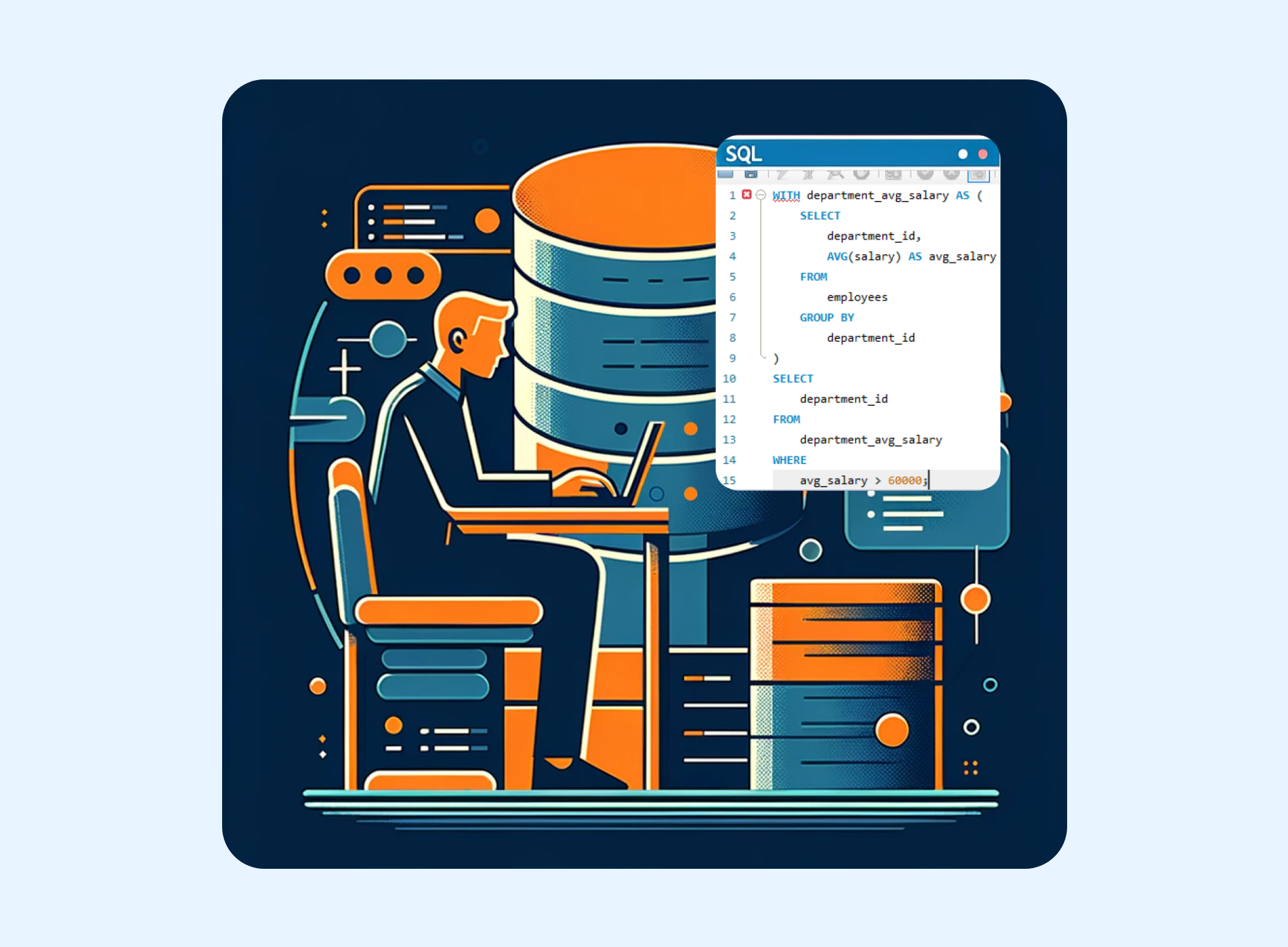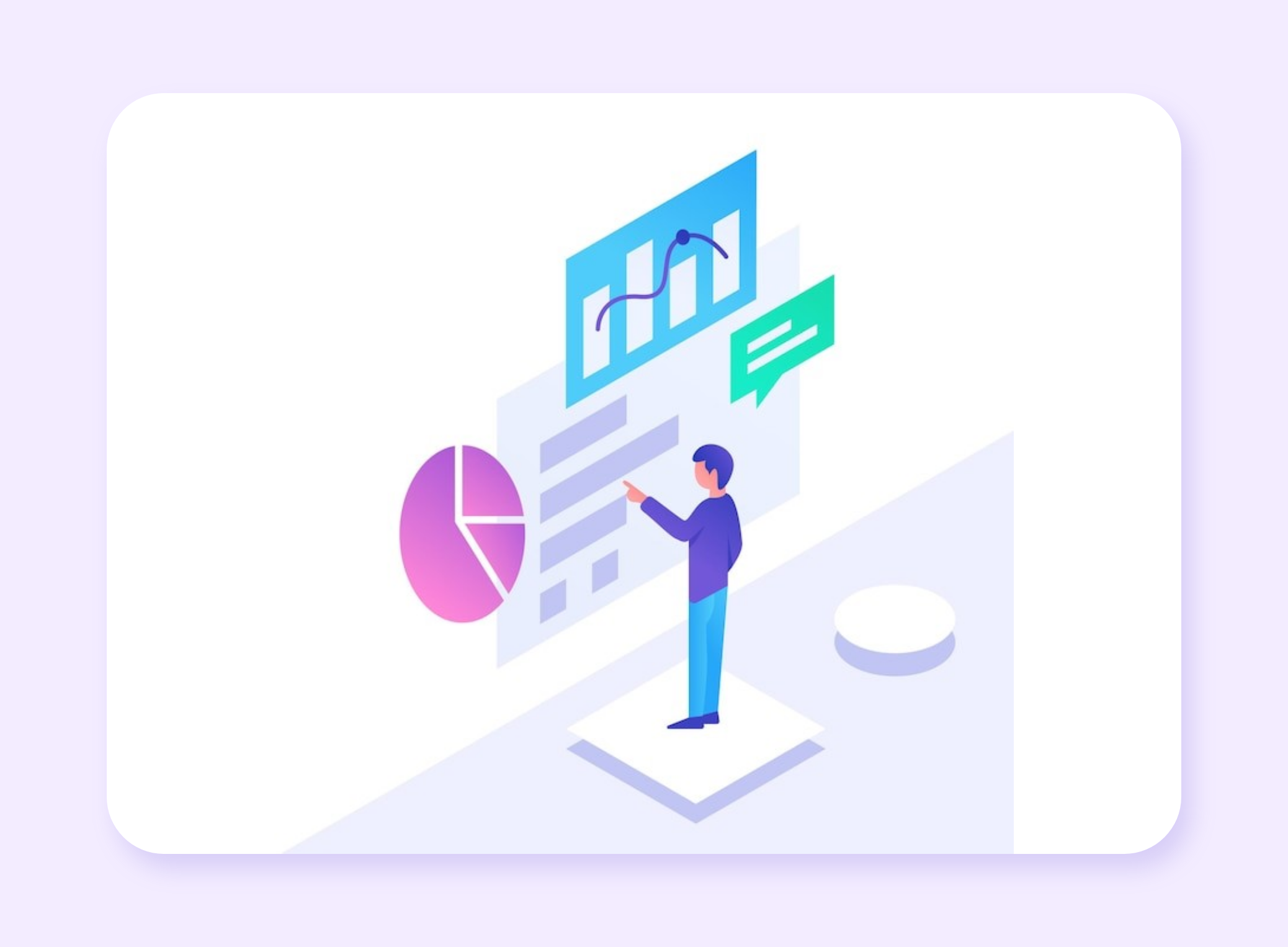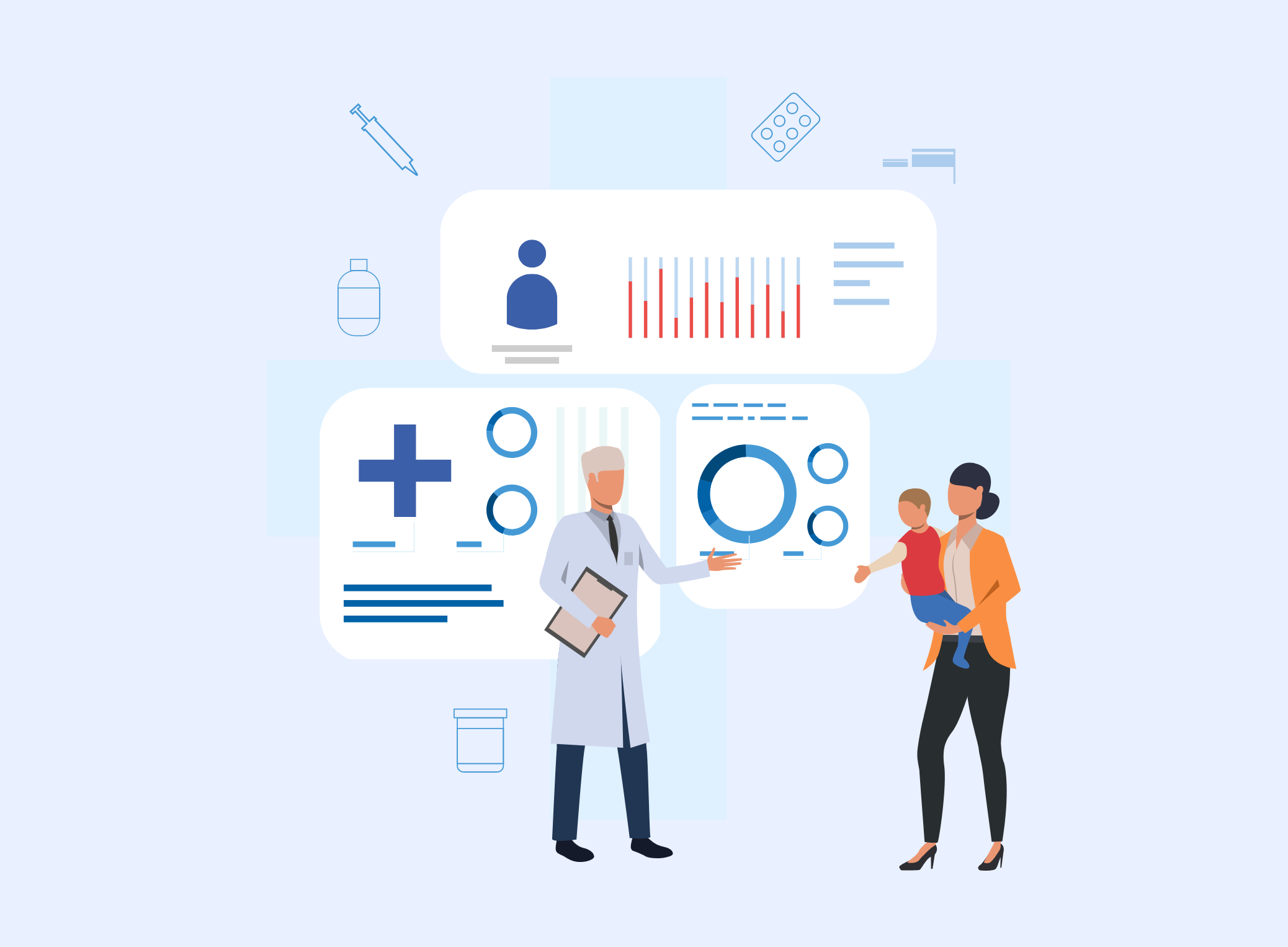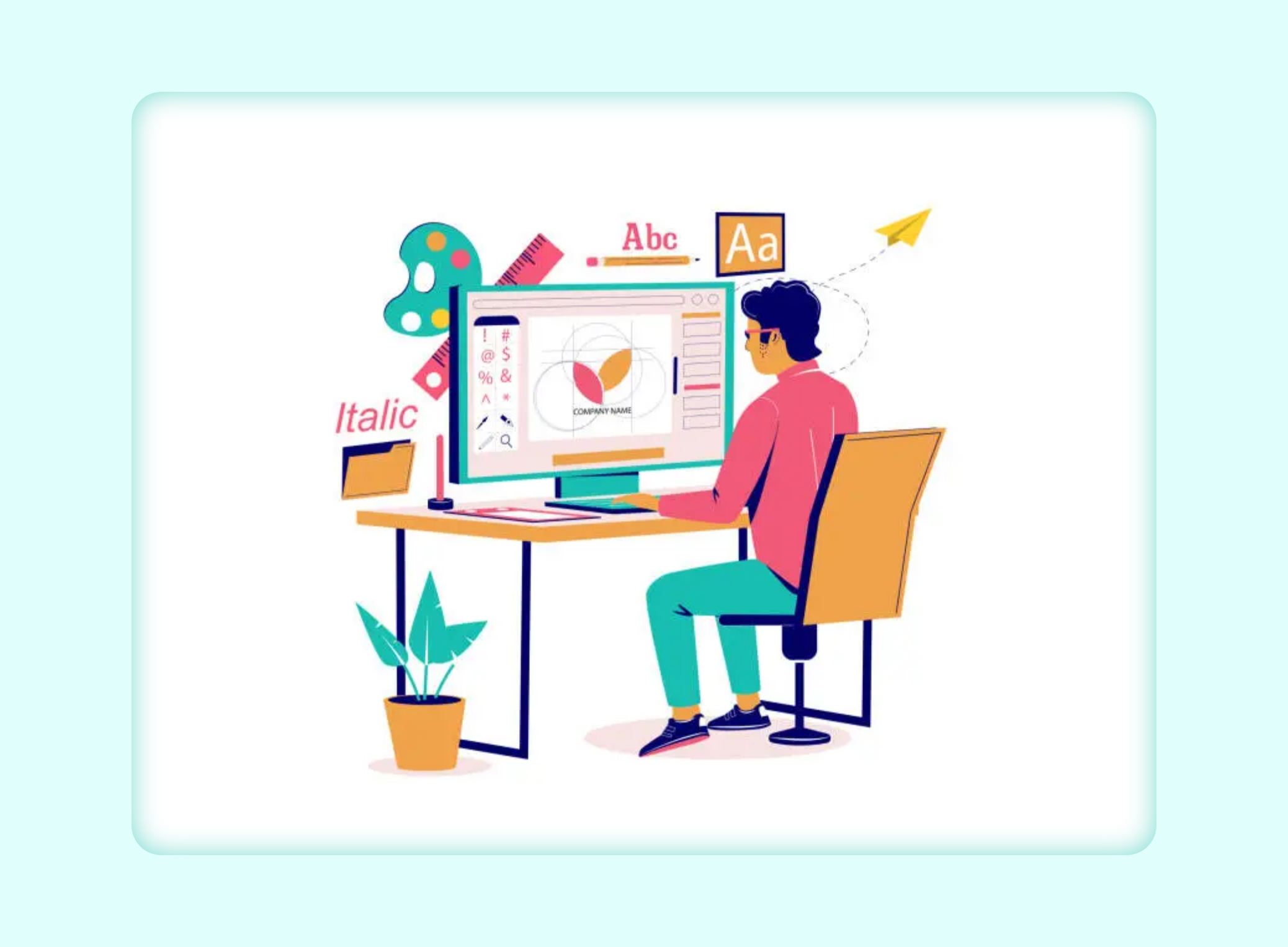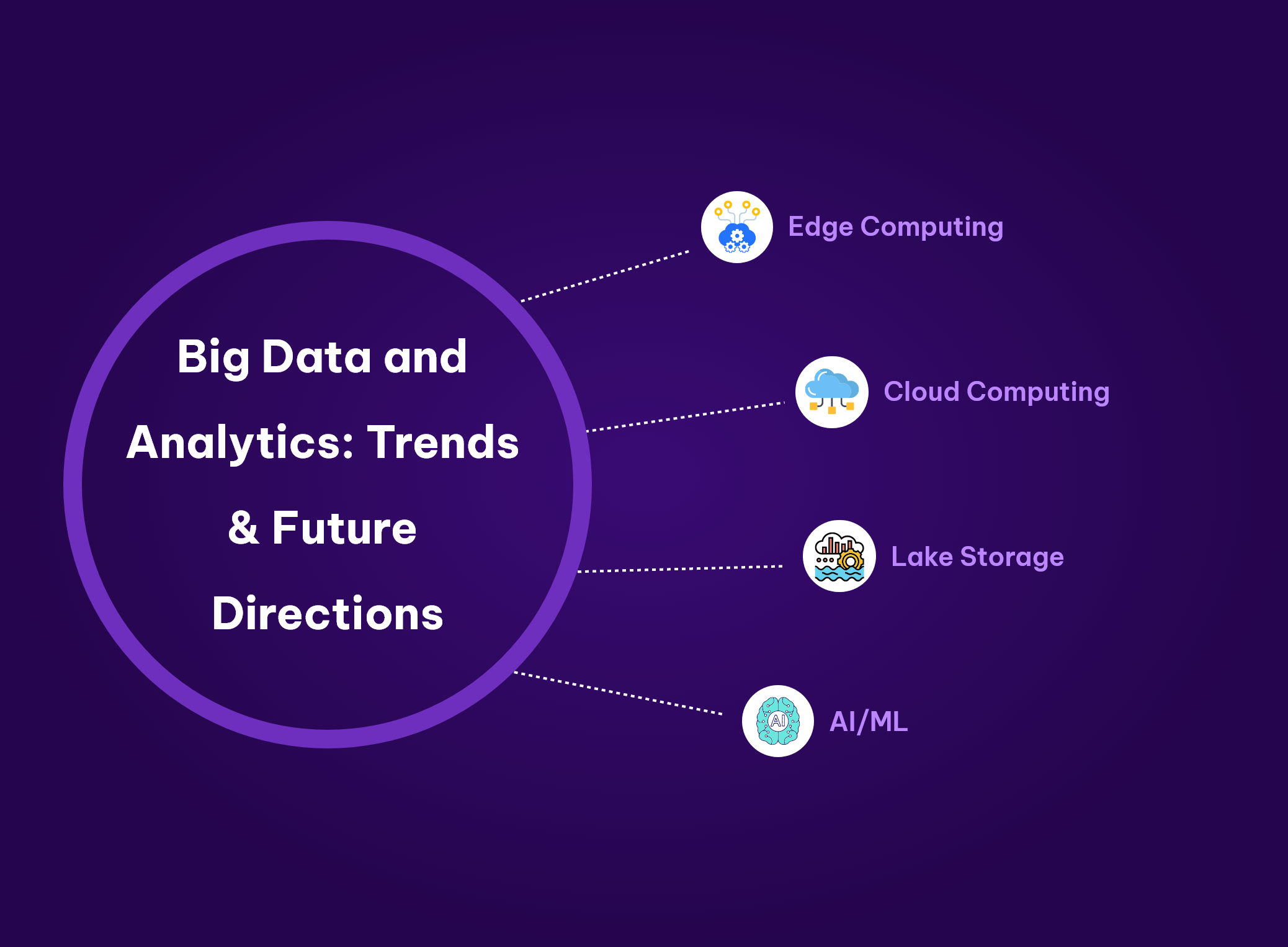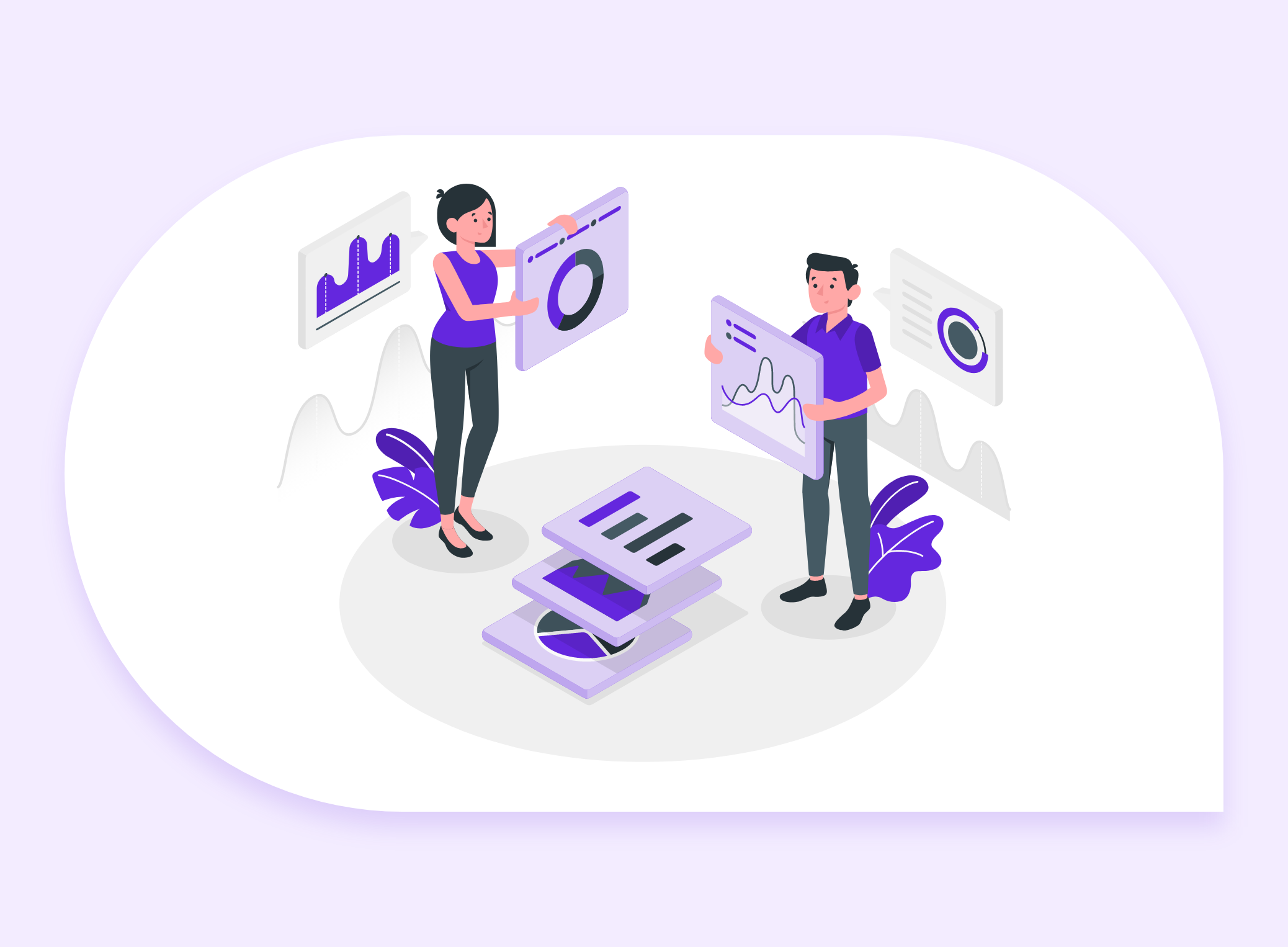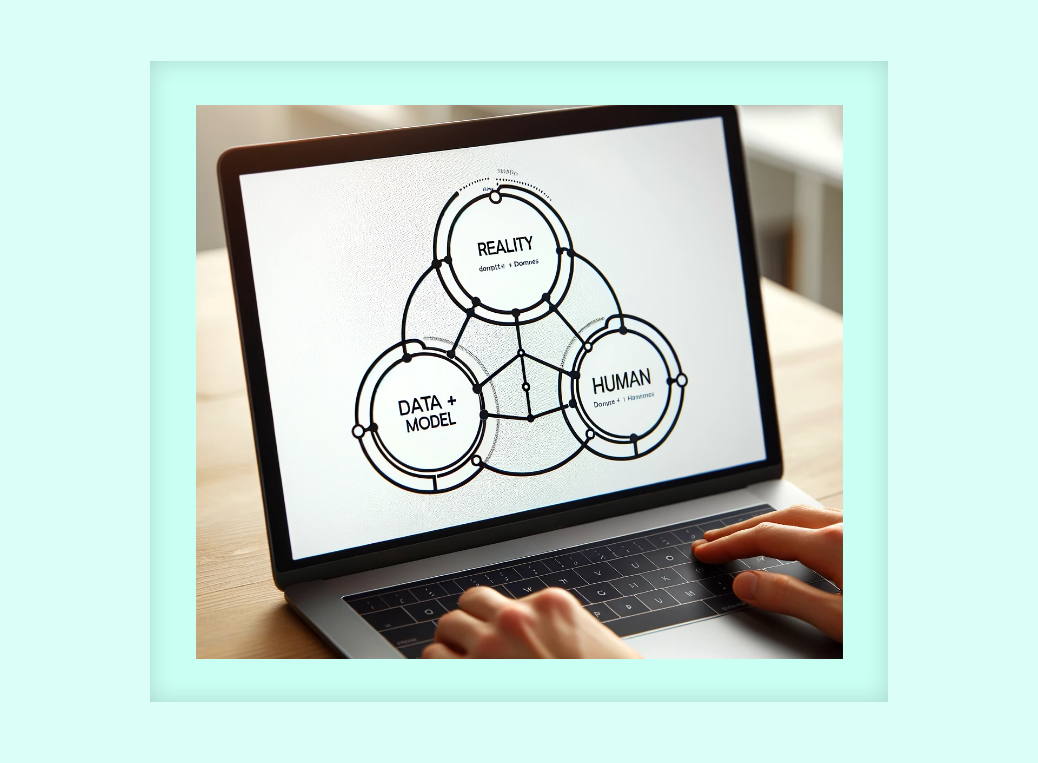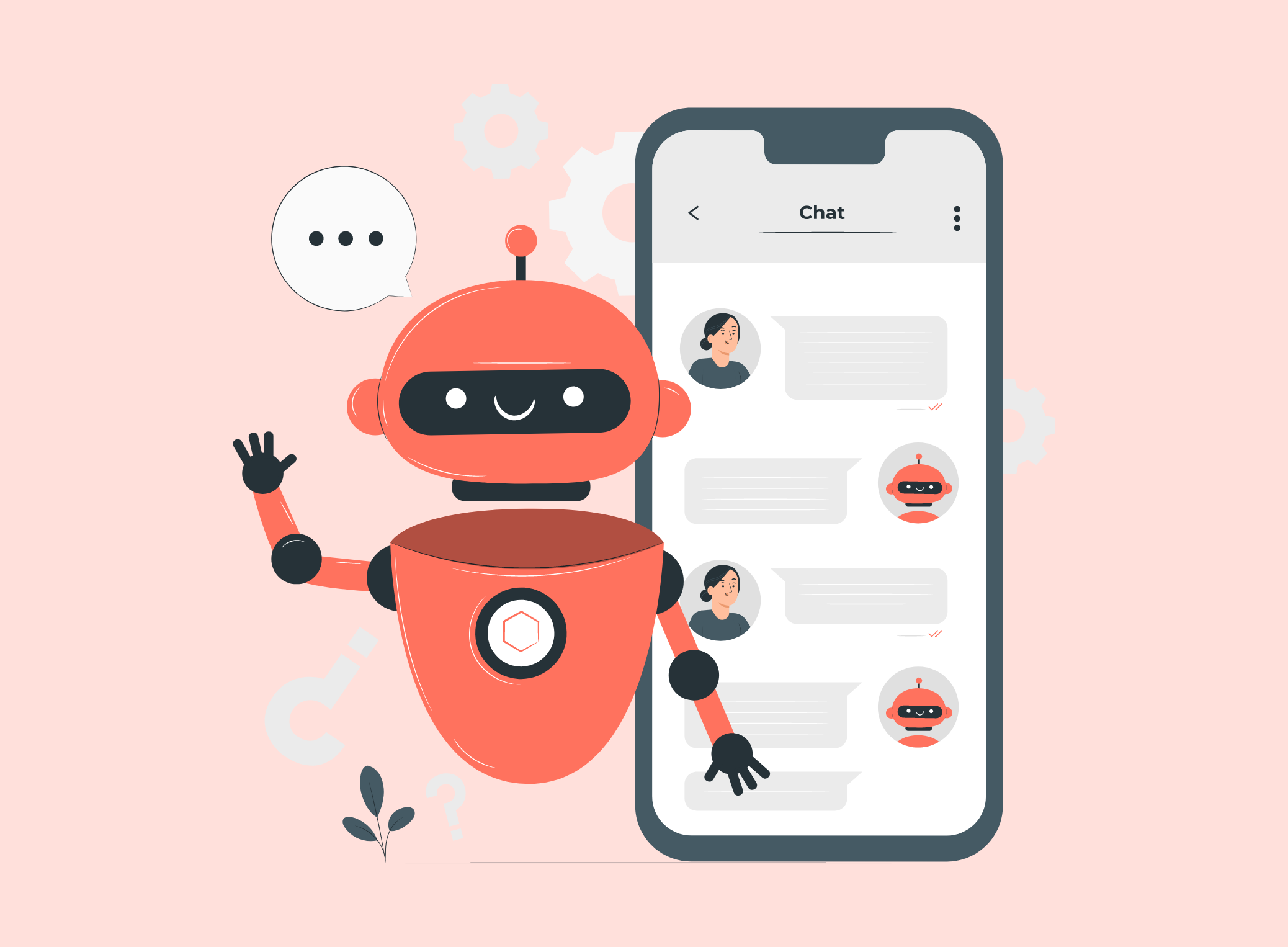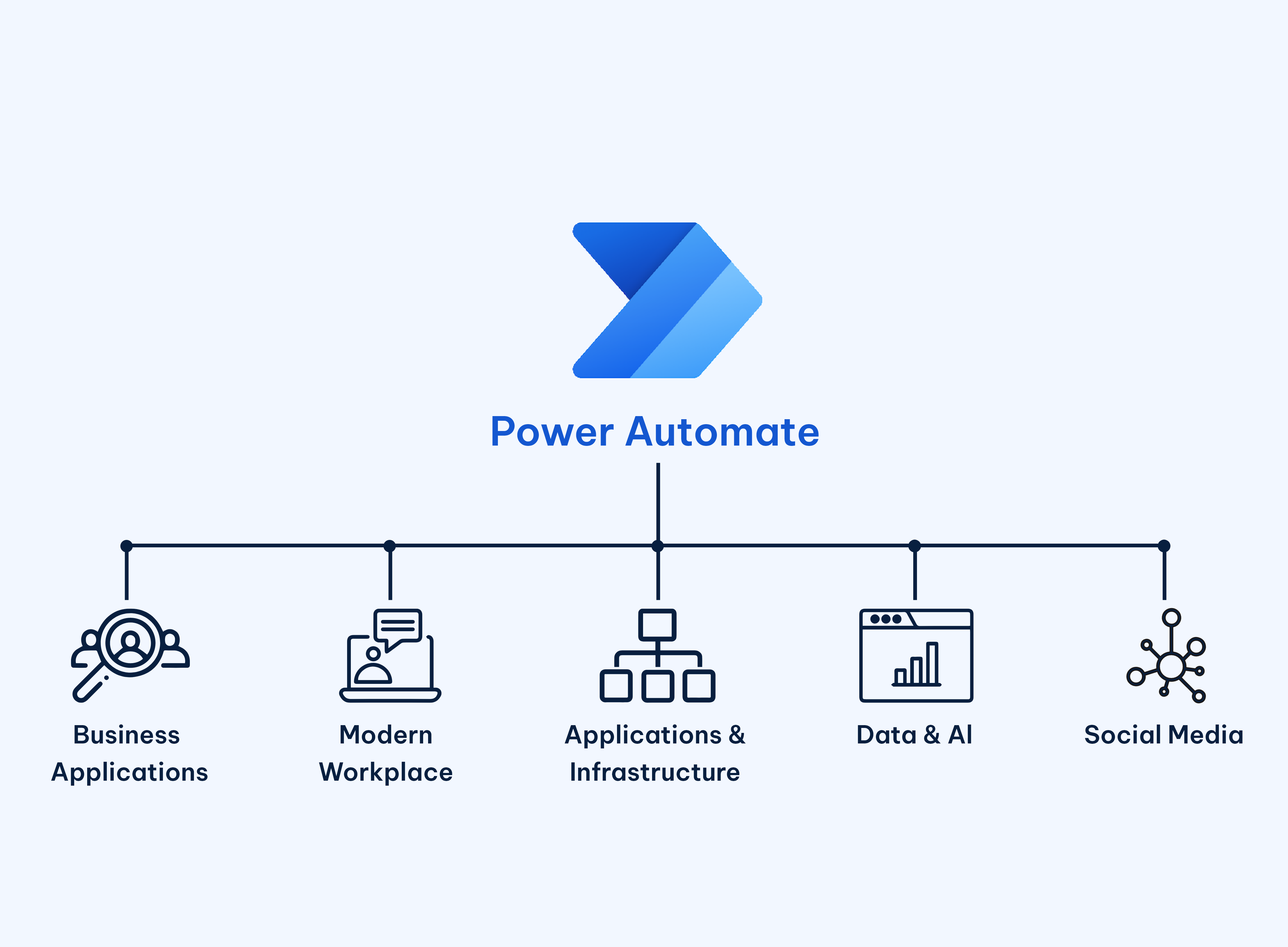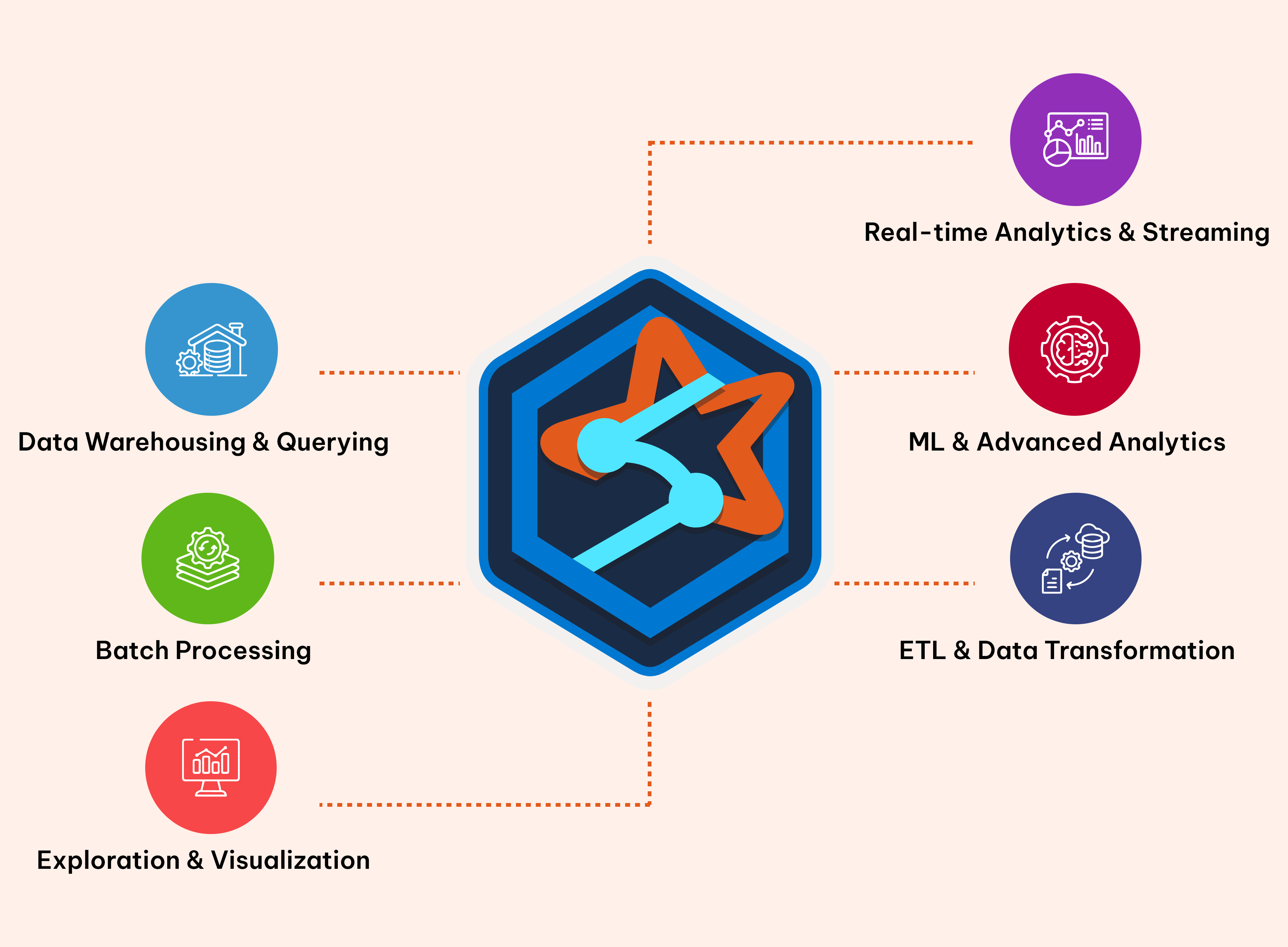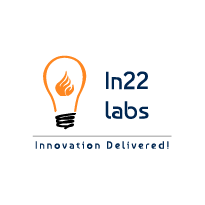Data Analytics
Optimization Techniques for Power BI
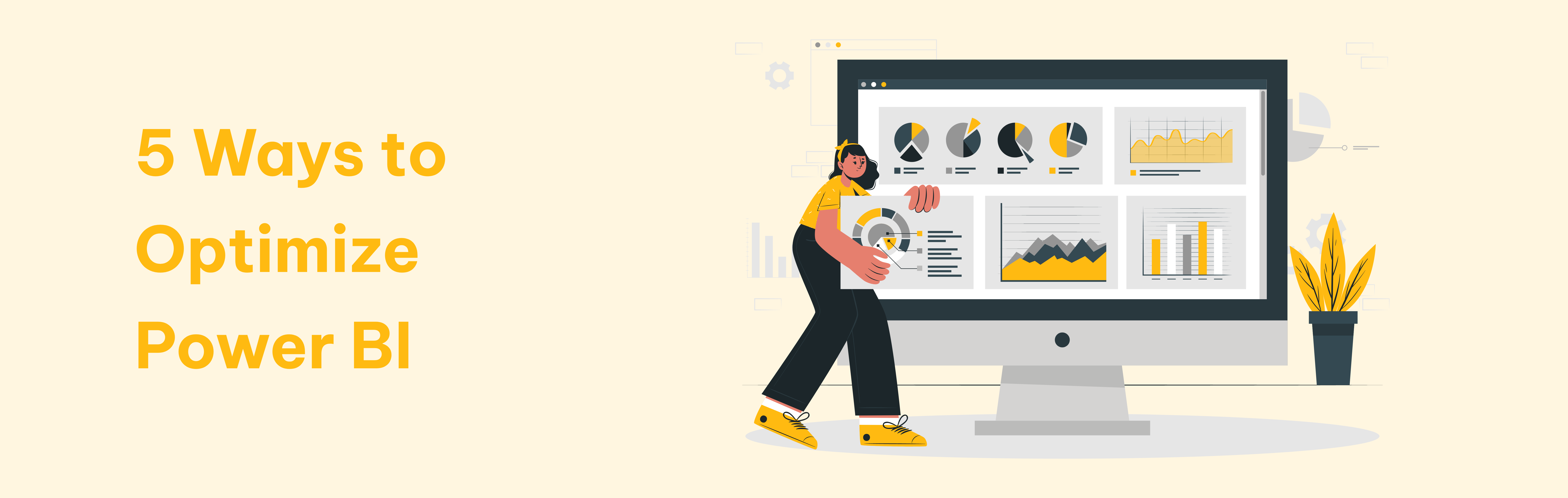
Power BI stands as a powerhouse for business intelligence. However, to harness its full potential, it's crucial to optimize its performance. In this guide, we'll delve into key strategies and best practices spanning data modeling, visualization design, environment setup, and data management.
Problem
We encountered a significant challenge with the Power BI dashboard as it exhibited prolonged loading times, affecting user experience and efficiency. This delay in loading could be attributed to various factors such as large datasets, complex queries, inefficient data models, or suboptimal report design.
Impact
User Frustration: Slow loading times can frustrate users, leading to a poor experience and decreased engagement with the dashboard.
Reduced Productivity: Delays in accessing critical business insights hinder decision-making processes and impact overall productivity.
Resource Consumption: Inefficient loading puts strain on server resources, potentially affecting other business operations.
Solution
Performance Analyzer

The natural starting point is Power BI Performance Analyzer, a built-in feature of Power BI Desktop. Select the View ribbon, and then select Performance Analyzer to display the Performance Analyzer pane.
The Performance Analyzer pane is located on the right side. In the Performance Analyzer pane, hit Start recording and then Refresh visuals. Power BI reloads visuals and records how long each of them takes to load.
Performance Analyzer pane showing the load time for each element. This report has many elements, including images, lines, cards, charts, tables and slicers. Each of these elements adds to the time needed to query the data, and load and display the visual. What's important here is the duration of each element, displayed in milliseconds. Let's look at what makes up the load time of one randomly selected element.
DAX query and Visual display turns out to be quite fast, with the duration of just 6 and 2 milliseconds. What took the longest, however, was the 'other' category. This one indicates how long it took for the visuals to load before the matrix visual could, which lets us know that there are simply too many

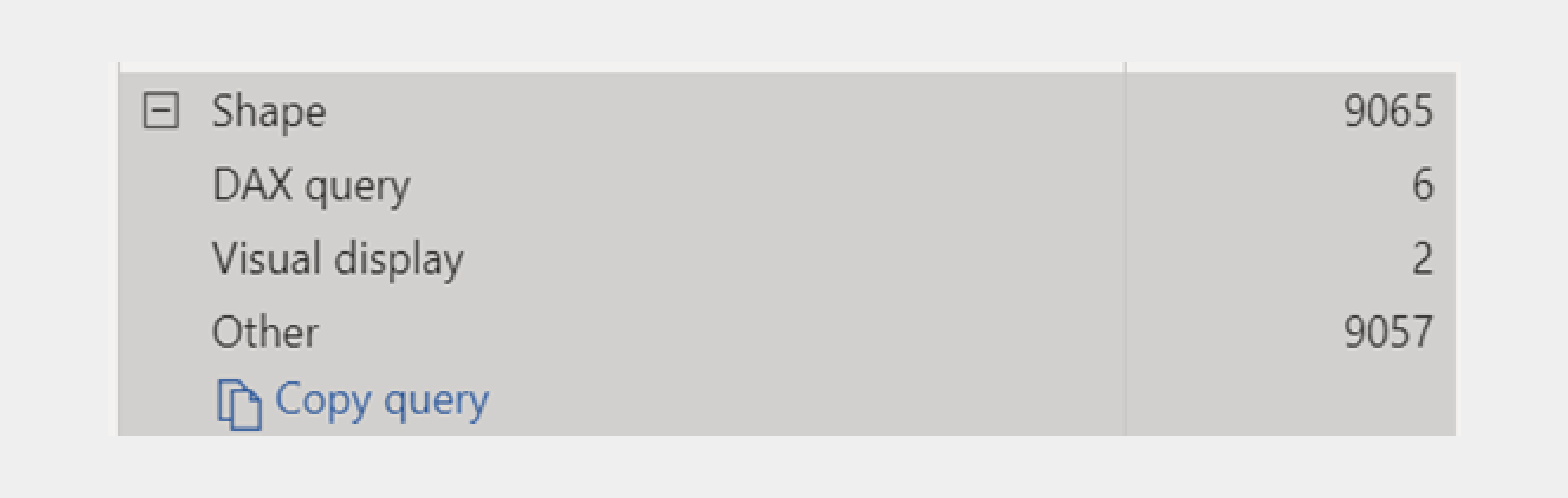
5 Ways to Optimize Power BI
Do's
- Leverage Live Connection for large datasets.
- Prioritize measures over calculated columns for dynamic calculations.
Don'ts
- Load large datasets into Power BI Desktop; opt for DirectQuery or Live Connection.
- Utilize complex calculated columns that demand extensive computation.
- Engage in inefficient Power Query transformations to prevent query performance slowdowns.
Do's
- Simplify the data model by eliminating unnecessary tables and columns.
- Implement a star schema design for efficient data relationships.
- Optimize memory usage with appropriate data types.
- Establish relationships using single columns for enhanced performance.
- Enable query folding to shift data transformations to the source.
- Use calculated columns sparingly, favoring measures for dynamic calculations.
- Employ role-playing dimensions for scenarios like date hierarchies.
- Partition large tables for improved efficiency.
- Limit row-level security (RLS) logic.
- Ensure many-to-many relationships are single direction.
- Minimize Power Query transformations for streamlined performance.
- Integrate a date table into the model.
- Adopt Direct Query with no aggregations for the model.
- Reduce the usage of calculated columns employing the RELATED function.
- Mitigate long-length columns with high cardinality.
- Remove the auto-date table and redundant columns in related tables.
- Set IsAvailableInMdx to false on non-attribute columns.
- Implement date and time splitting for improved clarity.
- Mark date/calendar tables as date tables.
- Unpivot pivoted (month) data.
Don'ts
- Create overly complex DAX formulas; simplicity is crucial for fast calculations.
- Duplicate data unnecessarily to avoid increased storage costs.
- Use calculated tables for calculations achievable through measures.
- Load excessive historical data if not essential for analysis.
- Establish circular or redundant relationships in the data model.
- Engage in bi-directional relationships against high-cardinality columns.
- Allow excessive bi-directional or many-to-many relationships.
- Adopt snowflake schema architecture.
- Utilize floating-point data types.
Do's
- Apply the Divide function for division operations.
- Utilize the TREATAS function over INTERSECT for virtual relationships.
- Fully qualify column references.
Don'ts
- Allow two measures to share the same definition.
- Measures should not be direct reference to other measures.
- Use the IFERROR function.
Do's
- Maintain a clean and focused design with 15-17 visuals per report.
- Incorporate slicers and filters for interactive data exploration.
- Optimize visuals by choosing appropriate types (e.g., tables over matrices for tabular data).
- Utilize drill-through and drill-down functionality for deeper insights.
- Employ bookmarks for storytelling and guided exploration.
- Leverage the "Performance Analyzer" tool to address slow-performing visuals.
Don'ts
- Overcrowd reports with excessive visuals, hindering performance.
- Use heavy visuals without considering performance implications.
- Integrate 3rd party visuals.
- Overuse custom visuals that may lack optimization.
- Include unnecessary animations that distract users and slow rendering.
- Create reports with excessive interactivity that may confuse users.
Do's
- Schedule data refresh during off-peak hours to minimize disruption.
- Monitor and optimize data refresh times using Power BI Premium metrics.
- Implement incremental data refresh strategies for reduced processing time.
Don'ts
- Engage in frequent, unnecessary data refreshes during peak usage hours.
- Load and refresh unnecessary historical data if not required for analysis.
Conclusion
Implementing these optimization techniques will significantly enhance the Power BI dashboard's performance, reducing loading times and ensuring a smoother user experience. By addressing data model inefficiencies, optimizing queries, and adopting best practices in report design, IN22 Labs has not only mitigated the initial problem but also set the foundation for scalable and efficient business intelligence solutions.
Tags
- Power BI Optimization
- Business Intelligence Dashboard
- DAX Expressions
- Best Practice
- Slow Loading Times
- Data Refresh Strategies
- Visualization Best Practices
- Visualization Design Tips
- Data Refresh Optimization
- In22labs
- PowerBI
- Data Analytics
- e-governance
Written by
Aishvarya Selvakumar
Published on
16 Jan 2024